Saturday, June 28, 2008
MP3 prize: Sandisk Sansa Clip recommended update
There is a strongly recommended update to your MP3 player from the manufacturer SanDisk. This is the link to the “how to update video” that opens in Windows Media Player: http://mp3support.sandisk.com/mp3/updatefirmware.wmv
and this is the link to the page to find the download called Sansa Firmware Updater: http://www.sandisk.com/Retail/Default.aspx?CatID=1376.
We recommended you view the video because when you plug in and unplug your Sansa clip during the upgrade is very important.
Please let any committee member know if you're having problems with your player after the update.
Group participation and completion prizes
For staff department or branches with 30 or more staff, the winner with the greatest participation and completion is the Toms River Adult/Teen/Youth Services public services group.
For staff department or branches with 29 staff members or less, the winner is the Lacey Branch.
The prizes are edible goodies. We believe that even if a staff member didn’t participate or complete, they almost certainly did a little extra to allow their colleagues to work on the challenge. That kind of support also deserves acknowledgment and something sweet! Committee members will be contacting the winning groups to arrange delivery.
Friday, May 2, 2008
Thing #23: Wrapping Up
Thing #22 : ListenNJ
Digital audio books are similar to the audio books that the library circulates. Instead of picking them up at the library, you can download them on your home computer. Once you have downloaded the audio book it can be listened to on the computer. Some titles can transferred to an MP3 player or burnt onto a CD.
Did you know that Ocean County Library offers its customers through ListenNJ ?
ListenNJ offers a wide variety of audio books for customers to access from their home computers. Topics include fiction, biographies, business, children’s literature, current events, history, mystery, romance, suspense and more.
To access digital books at ListenNJ you will need:
- A valid Ocean County Library Card
- Access to the Internet
- OverDrive Audio Book and Windows Media Player 9.0 software (both are free and available to download from ListenNJ)
- An MP3 player
Currently, ListenNJ is not compatible with the following devices:
- Apple Macintosh computers
- Apple iPod portable media players
- Microsoft Zune portable media players.
If you have one of these products, fear not. ListenNJ’s parent company OverDrive announced that they are working on supporting these products in the future.
UPDATE for IPod OwnersOctober 3, 2008
Over two hundred titles are now available on ListenNJ's website in MP3 (IPod compatible) format. To see a complete list, choose the advanced search option, then choose "Overdrive MP3 audiobook" as the format. Click search and you'll see the complete list. You can check the box "Only show titles with copies available" if you want to see only what can be downloaded immediately. You can get on the waiting list for titles already checked out.
Discovery Resource
Ocean County Library’s instructions for ListenNJ downloading. You'll need your library card number to use ListenNJ.
Discovery Exercise
If you have a MP3 player already, great. You'll download a book to the player and listen to some of the audio to make sure everything worked. If you don't have a MP3 player (yet) or don't want to download a book to your MP3 player, that's okay. Use the instructions above. Go to ListenNJ and download a book of your choosing onto your computer (use a PC Plus computer at work) and listen to some of the book to make sure everything worked.
Hint: To make it easier to find the downloaded file, download it to the desktop. Once you're done with the exercise, delete the file off the desktop.
Don't forget to blog about your experience downloading a book through ListenNJ.
Thing #21 : Finding & Listening to Podcasts
One of the greatest buzzwords in the Web 2.0 world is podcast. We've had quite a few podcasts for you to listen to throughout this challenge. But you may still be wondering, what is a podcast?
Podcasts are download-able audio programming that you can listen to on a variety of topics. They are created by your neighbor, your coworker or large media companies like ESPN, CBS and the New York Times. Best of all, the majority of podcasts are free.
When we said that anyone can create a podcast, we mean anyone. All you need is a microphone, a computer and some simple recording software to create a podcast. The number of podcasts grows daily and there are podcasts on virtually every subject. From sports to cooking to gardening to video games, you can probably find a podcast about anything you can imagine.
So how do you listen to a podcast?
The old way to get podcasts was to check the website of your favorite podcast frequently for updates. Once there was an announcement that a new podcast was available, you could then listen from the website or download it to your computer.
Web 2.0 made listening to podcasts easier. A few weeks ago you learned about RSS? Podcasters now use RSS feeds to distribute their podcasts. People use programs called podcatchers to subscribe to their favorite podcasts. Once they subscribe to a podcast, the podcatcher will automatically download new podcasts for you.
There are a variety of podcatcher programs available. The most popular is Apple’s iTunes. Below is a video that shows how simple it is to maintain your podcast subscriptions with iTunes. Most other podcatchers work similarly.
Doesn’t that look easy?
Once you have downloaded a podcast, you can listen to it on your computer or transfer it to your portable media device, like your iPod, Zune or other mp3 player.
With newer portable media devices like the iPod and Zune having video features and home digital video editing equipment becoming easier and more affordable, some podcasters have stepped up their game and gotten into video podcasting. It works just like regular podcasting, but instead of producing audio they are making video programming, or vodcasting.
To help promote their Ratatouille movie last summer, Pixar produced a series of vodcasts about the film. These “rat” casts were free and distributed through podcast listings.
Thing #20: YouTube & You
there are several videos of him speaking at this program.
Friday, April 25, 2008
Thing #19: Web 2.0 Awards
- Blogging
- Bookmarking
- Books
- Business
- City Guides & Reviews
- Classifieds and Directories
- Collaborative Writing and Word Processing
- Communication
- Content Aggregation and Management
- Digital Storage and Remote Access
- Events
- Feed Management
- Fun Stuff
- Games
- Health
- Hosted Wikis
- Lists and Polls
- Marketing
- Mash ups
- Mobile
- Music
- Online Organization
- Philanthropy
- Photos and Pictures
- Podcast Services
- Professional Networking
- Questions and Advise
- Real Estate
- Retail
- Search Engines
- Social Networking
- Social News
- Social Tagging
- Start Pages
- Travel
- Video
- Visual Arts
- Web Development and Design
- Widgets
Whew! If you don't even know what a category means, don't worry. We don't know them all either! Still the Web 2.0 awards are a great way to find Web 2.0 services that you might not be aware of. Services range from professional networking sites like Linked In which lets you connect with your colleagues world wide, to Peertrainer, a virtual community that lets you set up diet and exercise support groups. Through the Web 2.0 Awards, one committee member found two services that he uses on a regular basis and wants to recommend.
The first is Pandora, which is an online radio that plays music based on your personal taste. It analyzes songs and artists you will like based on close to 200 different qualities. By the second time the committee member (Chris B.) had used Pandora, it knew that he not only liked recognizable artists like the Rolling Stones and James Brown, but more lesser known stuff like a few Swedish heavy metal bands and some independent rappers.
The other is Color Blender. Remember the color wheel and all that art theory you learned in school? It's back in an online tool that you can use to match colors, whether you're trying to have your clothes match or to repaint your bathroom.
Discovery ExercisesNote: The 2008 Web 2.0 Awards were posted in early May, 2008 replacing the 2007 winners list. So if you tried this exercise before and now think the Web 2.0 Awards page is different and lists different websites, you're right.
1. Read through the Web 2.0 Awards list and explore some of the services that won the best of award in a topic of your choice.
2. Create a blog post about a Web 2.0 Award winner that you would like to use and why.
Optional Advanced Exercise1. Remember when we said we didn't know what all the categories meant? Visit the Web 2.0 Awards site and check out the topic "Content Aggregation and Management." Can you explain it to us?
Thing #18: Web Apps
For those wanting free office software, Web 2.0 came to the rescue! Several companies have created free online office software that will help you do anything, from write a letter to your grandmother, to keeping a spreadsheet of your car mileage, to even an important presentation that will help you get a raise.
Instead of saving your projects to your computer, floppy disk drive or memory stick, these online applications allow you to store your documents online. Remember when you were in school and would suddenly realize that the report you worked on all night was not in your bookbag, but sitting on your kitchen table, and would now be late and jeopardize your GPA?
Not a problem with online applications. You can access your documents from any computer as long as it's connected to the Internet. Because these documents are in an online format, it doesn't matter what type of computer you are using.
One of the best features about online office software is that it allows you to collaborate with others. You can share your document with people of your choosing and they can view and edit the document. Don't worry, your documents are private. You get to choose which of your friends and coworkers get to view your documents.
Here's a great video made by the people at Google describing why you should use online software:
Now doesn't that sound fun? Let's look at Google Docs and Zoho, two of the larger online applications services.
Google Docs
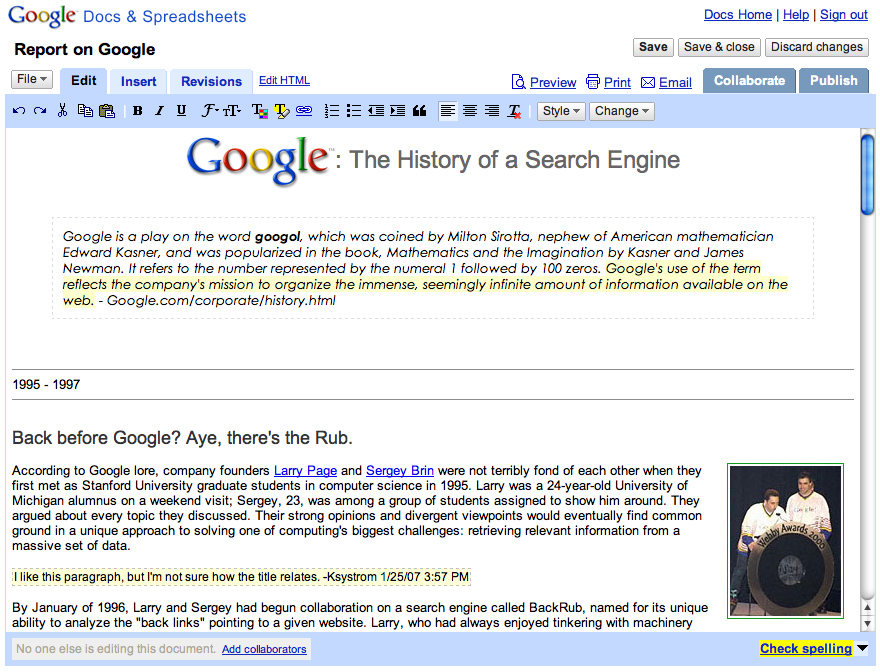
Google Docs gives you access to online word processing, spreadsheet and presentation (think PowerPoint) software online. If you have ever used Microsoft Office, Google Docs is very similar. In fact, Google Docs has most of the features you would need, such as formatting, page set up, spellcheck and more. You can also upload your already existing documents into Google docs.
Since Google Docs and Blogger are both Google services, they are designed to be used together. You can post your Google Docs directly to your blog on Blogger.
Google Docs's sharing features make it easy to work with others on collaborative projects. Most of the Web 2.0 Challenge was done on Google Docs. One committee member could draft the text of a Thing and everyone could comment and make changes. We're using a Google doc spreadsheet to track every player's progress, too.
It is very easy to invite other people to work on documents. Just invite them as collaborators. Google Docs saves all revisions made to the document. That way, you can go back and revise documents from any point in their creation.
In order for you to use Google Docs, you need a free Google account.
Zoho
Zoho.com is another service that is like Google Docs but on more powerful vitamins. It offers many of the same features, including:
- Writer, an online word processor
- Sheet, an online spreadsheet
- Show, an online presentation tool
In addition, Zoho has some other features that can be helpful in a business environment, including:
- Projects, a project management software to track the duties and status of people working on a collaborative project
- CRM, an online sales and inventory tracking program
- Meeting, a web conferencing solution
- DB, online database reporting and software
- Planner, online organizer
- Polls, an online poll management tool
- Challenge, an easy way to track and evaluate candidates.
These are all tools that would be useful in a small office or if you were a small business owner.
Registering for Zoho is free. They also have access to their services on your Windows Mobile phone or iPhone, as well as special features for Facebook users.
Discovery Resources1. Google Docs Tour.
2. Zoho tools.
Discovery Exercise
1. Go to Google Docs using the login name and password that was posted on OceanNet. Inside that account's Google Docs, there is a file called "Web Players on Google Docs". Please open the file and notice how close the setup is to Microsoft Word. Please add your name to the document, save and close the document, and log out of Google Docs.
2. Blog about: How would you use the collaborative features of Google Docs or Zoho at your branch for a project? Is there a project currently that you're working on where Google Docs could help or save time?
Friday, April 18, 2008
Thing #17 - Play in the Sandbox
Our wiki is on the website Pbwiki.com which is a wiki site offering restricted wikis to individuals and businesses. This means you have to be invited to be able to edit or contribute on any wiki with a Pbwiki address like ours: http://oclwebthings.pbwiki.com/ The two types of invitations (a link to follow and the invite key) that allow editing privileges have been sent by email to everyone who registered a blog on the Web Challenge as of April 17. The information was sent to the email address you used when you registered your blog with us by sending an email to the committee's gmail address. The information was also posted on Ocean Net. See the OceanNet bulletin called: "Web Challenge Update: Thing #17 - what you need to know to play in the sandbox" for more details if you didn't get the email.
To mark your adventure on OCLWebthings wiki site, you will be adding a link to your blog to the page on the Oclwebthing wiki called OCL Webthings Blogs.
Discovery Resources:
PBWiki Video Gallery - Short videos of PBwiki features
PB Wiki Tips Discovery Exercise
Discovery Exercise:
1. Access the OCL Webthings wiki. There are two ways of doing this.
* Go to your email account you used to register your blog with the WebChallenge Committee and open the email you were sent about OCL Webthings wiki and Thing #17. Click on the invitation link inside the email.
or
*Go to the same email, write down the secret "invite key" to the OCLWebthings wiki, then go to oclwebthings.pbwiki.com, and click on the edit button. You’ll go to a page with the option to “Log in with a Password/Invite key.” Type in the invite key in the box labeled: Wiki Password/Invite key.
In the box labeled name, put in whatever name you want attached to your contributions to the wiki. It doesn’t have to be your real name. In the email box type the email you are using for the challenge.
Why all this bother? Pbwiki requires an share link or a invite key to keep the editing rights to only those people the Administrator of the wiki wants to have the power to change the wiki. Otherwise it is an open wiki like Wikipedia and the whole world can edit it. That's not a good idea for most wikis that are cooperative efforts within a specific group.
2. So to “explore-and-play-with-wikis” in this exercise, you are asked to add an entry or two to the Sandbox page on the wiki. The theme of this wiki page is simply “Favorites” : Favorite books, favorite vacation spots, favorite restaurants, favorite anything. All you need to do is add your favorites under one or more categories. You're also asked to play with the fonts and the formatting features.
3. Add your blog to the OCL Webthings Blogs page. That's how we'll know that you've been there. The instructions on how to add a link to your blog are posted on the Favorite Blogs page right on the wiki. They aren't complete. The final steps were left for you to figure out. Remember, if you have questions, or need a little help, email us at oclwebthings@gmail.com4. Create a post in your blog about the experience. Here's a question you might want to blog about: What are the potential uses of a pbwiki for work?
Advanced Optional Exercise:
Add a computer tip, hint, recommended webpage or anything computer related to this page on our wiki: "Our Favorite Computer Tips" This page could be a start of a library best practices wiki of our own.
Technorati tags: oclwebthings, wikis
Thing #16 - Wikis
"Wiki, Wiki" in Hawaiian means quickly. A wiki allows you to work with others to write and organize information. Everyone can be both writer and editor. For your introduction to wikis watch the video from Common Craft below for a really simple explanation:
Wikipedia, the online open-community encyclopedia, is the largest and perhaps the most well known of these knowledge sharing tools. The use and popularity of wikis in businesses, libraries and in online communities is expanding rapidly. Some of the benefits that make wikis so attractive are:
* Anyone (registered or unregistered, if unrestricted) can add, edit or delete content.
* Tracking tools within wikis allow you to easily keep up on what been changed and by whom.
* Earlier versions of a page can be viewed and reinstated when needed.
* No technical background is needed. In most cases a simple editing procedure is used.
As the use of wikis has grown over the last few years, libraries all over the country have begun to use them to collaborate and to share knowledge. Among their applications subject guide wikis, book review wikis, ALA conference wikis, and even library best practices wikis.
Discovery Resources:
Use these resources to learn more about library related wikis:
* Library Bloggers Wiki : a list of library blogs maintained as a wiki
* Nancy Pearl's Wiki : a true booklover's wiki from the famous librarian booktalker
* Albany County Public Library's Staff Wiki - a wiki created for library staff to track and document library procedures.
Discovery Exercises:
1. For this discovery exercise, visit the Library Success wiki. It is a best practices library wiki. Did you find anything useful? Did you find anything you didn't like?
2. Visit Ocean County Library's article on Wikipedia. Most people never notice the Discussion and History tabs at the top of each Wikipedia article. They give you important clues on the article's accuracy and currency. Clicking on the Discussion tab in the OCL article, you'll read that Wikipedia made OCL give permission before we could repeat material from our website in the Wikipedia article. Wikipedia really hates copying from other websites without permission.
Click on the history tab on top of the OCL article to see a list of every change made to the article's words or images. Any guesses on what edits were from OCL staff? One staff member changed the description of Sparks from a pink dragon to a magenta dragon, then another staff member added a citation to prove the change correct!
3. Share some of your thoughts on wikis on your Web Challenge blog.
OPTIONAL ADVANCED EXERCISES:
There are many wikis on different topics not connected to work. Examples include a wiki about Star Trek called Memory Alpha, one on cookbooks called Cookbook Wiki and a community based effort about Rochester, NY called RocWiki.
1. Try a Google search to see if there's a wiki on your interests. Google your topic and the word wiki. If you find a wiki that looks interesting, explore it and blog about it.
2. Explore behind the scenes of Wikipedia. Compare the arguments under the Discussion tab in the article on Cow Tipping to the discussions for poet Joyce Kilmer. Really strange things can appear under the discussion tabs in the articles on people in the news. Pick your own celebrity.
Does what you find under the discussion tab or the history tab of a Wikipedia article make you more or less willing to trust the material in an article?
Technorati tags: oclwebthings, wikis
Monday, April 14, 2008
Thing #15 - On Library 2.0 & Web 2.0...
powered by ODEO [1:37]
Library 2.0 is term used to describe a new set of concepts for developing and delivering library services. The name, as you may guess, is an extension of Web2.0 and shares many of its same philosophies and concepts including harnessing the user in both design and implementation of services, embracing constant change as a development cycle over the traditional notion of upgrades, and reworking library services to meet the users in their space, as opposed to ours (libraries).
Many have argued that the notion of Library 2.0 is more than just a term used to describe concepts that merely revolve around the use of technology; it also a term that can be used to describe both physical and mindset changes that are occurring within libraries to make our spaces and services more user-centric and inviting. Others within the profession have asserted that libraries have always been 2.0: collaborative, customer friendly and welcoming. But no matter which side of the debate proponents fall, both sides agree that libraries of tomorrow, even five or ten years from now, will look substantially different from libraries today.
Discovery Resources:
OCLC Next Space Newsletter – Web 2.0: Where will the next generation of the web it take libraries?
Five Perspectives:
- Away from Icebergs
- Into a new world of librarianship
- To more powerful ways to cooperate
- To better bibliographic services
- To a temporary place in time
Library 2.0 Discussions (list of great references from Wikipedia)
Discovery Exercise:
- Read two or three of the perspectives on Library 2.0 from the list above.
- Create a blog post about your thoughts on any one of these? Library 2.0 - It's many things to many people. What does it mean to you?
Technorati tags: oclwebthings, library2.0, web2.0
Thing #14 - Getting not-so-technical with Technorati
So now that you’ve been blogging for awhile, you might be wondering just how big the blogosphere is. Well, according to Technorati, the leading search tool and authority for blogs, the number of blogs doubles just about every 6 months. Technorati currently tracks 112.8 million blogs and over 250 million pieces of tagged social media!
Yes, these numbers are astounding, but as you’ve already seen for yourselves, blogging is so easy that these publishing tools are being taken advantage of by almost every industry, including libraries.
So how does a person get their blog listed as part of the blogosphere and how can you tag your posts with keywords to make them more findable through a Technorati search? The answer to the first question is that your blog is probably already being captured by Technorati due to the fact that you're already using Blogger, the most popular blogging tool. But if you want to join the party and have your blog officially listed on Technorati and also take advantage of the watchlist and other features, you’ll need to claim your blog yourself. As for tagging posts with Technorati tags? This is easy, too. All you need to do is add a little bit of HTML code to the bottom of your post (see my example below) and Technorati will pick up these tags when it spiders (or web crawls) your site.
There are a lot of new features that have been added to Technorati this past summer, including new ways to search for blogs. You can search for keywords in blog posts, search for entire blog posts that have been tagged with a certain keyword, or search for blogs that have been registered and tagged as whole blogs about a certain subject (like photography or libraries).
Discovery Resources:
- Technorati Tour – videocast of new features & new look (requires QuickTime)
- Technorati Popular lists of blogs by fan popularity, searches and authority (based on number of blogs linking to a particular website in the last 6 months)
Discovery Exercise:
- Take a look at Technorati and try doing a keyword search for “Learning 2.0” in the search box on the main page. Take a look at some of the newest posts tagged "Learning 2.0", then click the Blogs tab and look at a few Learning 2.0 blogs. Think about how the trend of lifelong learning goes beyond libraries into education, technology, and business.
- Explore popular blog, searches and tags. Is anything interesting or surprising in your results?
- Create a blog post about your discoveries on this site. Did you find any blogs or websites you want to continue reading?
OPTIONAL: If you're up for a challenge, learn how to tag your posts by with Technorati tags so they can join tag searches. Create a post about something. It can be anything you want and add the HTML code to the bottom to tag it as “OCLwebthings” You may also want to consider claiming your blog and creating a watchlist.
NOTE: When adding HTML code, you'll want to make sure you're in Blogger's Edit HTML window.
Technorati tags: oclwebthings, tagging
Thing #13 - Tagging, folksonomies & social bookmarking in del.icio.us
powered by ODEO [3:53]
Tagging is an open and informal method of categorizing that allows users to associate keywords with online content (webpages, pictures & posts). Unlike library subject cataloging, which follows a strict set of guidelines (i.e.Library of Congress subject headings), tagging is completely unstructured and freeform, allowing users to create connections between data any way they want.
In the past few weeks, we’ve already explored a few sites – Flickr and LibraryThing to name two --that allow users to take advantage of tagging, and in week 3 many you used a common tag (oclwebthings) to create an association between photos that we individually uploaded. For this Thing, we want to take a look at a popular social bookmarking site called del.icio.us (typed in as http://del.icio.us).
Del.icio.us is a social bookmarking manager which allows you to bookmark a web page and add tags to categorize your bookmarks. You can use and add to your favorite internet bookmarks at ANY computer with internet access. Watch the video from Common Craft below:
Many users find that the real power of del.icio.us is in the social network aspect, which allows you to see how other users have tagged similar links and also discover other websites that may be of interest to you. You can think of it as peering into another users’ filing cabinet, but with this powerful bookmarking tool each user's filing cabinet helps to build an expansive knowledge network.
For this discovery exercise, you are asked to take a look at del.icio.us and learn about this popular bookmarking tool.
Discovery Resources:
- Otter Group del.icio.us tutorial (8 min video) - Highly recommended!!!
- Us.ef.ul: A beginners guide to del.icio.us (This is an excellent guide to signing up for your own del.icio.us account if you want one)
- Check out how other libraries use del.icio.us :
- San Mateo Library's reference links
- Nashville Public Library has it's del.icio.us tag cloud displayed on their teen page
- The College of New Jersey uses del.icio.us in place of traditional subject guides and pathfinders to help students find resources (scroll to bottom of page to see cloud)
- Check out Stafford Branch's version of The Southern Regional Middle School's Summer Reading List (much better than a pdf file!)
- View the 8 minute del.icio.us tutorial to get a good overview of its features.
- Take a look around del.icio.us using the OCLwebthings account that was created for this exercise. There's also a tag cloud from our account in the sidebar to the right. Note: In this account you will find lots of resources that have been highlighted or used throughout the course of the Learning 2.0 program.
- Explore the site options and try clicking on a bookmark that has also been bookmarked by a lot of other users. Can you see the comments they added about this bookmark or the tags that they used to categorize this reference?
- Create a blog post about your experience and thoughts about this tool.Can you see the potential of this tool for research assistance? Or just as an easy way to create bookmarks that can be accessed from anywhere?
OPTIONAL: If you’re up to the challenge, create a del.icio.us account for yourself and discover how this useful bookmarking tool can replace your traditional browser bookmark list. You can import your bookmarks from your Favorites list on your pc so you can tag and organize them, and be able to access them from any computer!
Note: If you do setup a del.icio.us account, here’s a quick word about the del.icio.us Buttons. On PCs that have the toolbars locked down, these will install as options in your browser bookmarks. Use the “Post to my del.icio.us” link to add the current webpage to your account (you may need to log in). Use the “My del.icio.us” link to view your online account.
Technorati tags: oclwebthings, tagging, folksonomy, del.icio.us
Friday, April 4, 2008
Thing #12 - NetLibrary and WorldCat
NetLibrary ebooks
There are free ebooks all over the Internet (examples include Project Gutenberg and the classics available from the University of Virginia. Websites like these are great for out of copyright classics. There are many ebook websites including Amazon.com and ebooks.com where you can download new ebooks from bestsellers to textbooks for a fee. NetLibrary offers access to both out of copyright and new ebooks that are free to library customers who sign up for an account with their library cards from subscribing libraries.
While NetLibrary offers audiobooks for downloading to libraries, the subscription that Ocean County Library gets through an arrangement with the NJ State Library only includes ebooks. The option to download the ebooks is not part of our subscription.
The new copyrighted titles available in NetLibrary depend on what each library choses so just as different libraries have different collections on their shelves, the NetLibrary collection from the State Library is different from a collection chosen by a library elsewhere. This collection tends to be heavy with business and computer titles.
Unlike the other electronic subscription databases, customers (and you) have to be inside a OCL location to sign up for an account. Once you have a free account you can use it anywhere but the first time you have to be inside one of our buildings using one of our computers (not a laptop using our wireless connection).
Discovery Resource:
NetLibrary Help and FAQs
Discovery Exercises:
1. Go to our list of subscription databases about Books and Reading. Click on NetLibrary and sign up for a NetLibrary account. Remember you have to be inside a library building when signing up.
2. Take a look around NetLibrary. Find a book either through browsing or a keyword search. Learn how to move around the chapters and pages. Don't know what to search for? Try a basic search term like BUSINESS or COMPUTERS.
3. Blog about NetLibrary. Was it easy to use? Could you show a customer how to use it?
Optional Advanced Exercises:
1. For a different ebook experience, explore the classic reference books on Bartleby.com including Respectfully Quoted, a great quotation book that was created by the Library of Congress. Even though this book was published in 1989, as a US government produced title it is free of copyright restrictions.
2. Visit Project Gutenberg and download a book to your computer. You can search for specific titles in a variety of ways or just browse the Top 100 Ebooks downloaded recently. If you're interested, you can subscribe to an RSS feed that will keep you informed as titles are added. Project Gutenberg has public domain audiobooks and digital sheetmusic, too. Hint: it is easy to find a downloaded file if you download it to the computer desktop but when you've completed this optional exercise, please delete the book from the computer. Too many unnecessary files on the desktop can slow a computer.
-=-=-=-=-=-=-=-=-=-=-=- -=-=-=-=-=-=-=-=-=-=-=-=-
WorldCat
WorldCat lets you search the collections of libraries both locally and thousands more around the world. WorldCat doesn't include every library but it is the largest collection of searchable titles in the world.
Items in WorldCat include
* books
* music CDs
* DVDs/videos
* article citations - sometimes with links to full text
* documents and photos of local or historic significance
* digital versions of rare items
WorldCat is a version of what our Interlibrary Loan department uses to find what libraries own items so the items can be requested for our customers.
Discovery Resources:
About WorldCat
WorldCat help and FAQs
WorldCat Advanced Search screen
Discovery Exercise:
1. Take a look around WorldCat and search a recent book title. Click on the title for more detailed information and in the Enter location box put in your home zipcode and click go. What's the closest library that owns the title?
2. Click on the different tabs on the screen for a individual title such as Details and Subjects to find what information is hiding under those tabs.
3. Go to the advanced search screen and play around with some searches, then blog about WorldCat. Do you think WorldCat will help you and your customers with the form below?

Optional Advanced Exercise:
1. Use the Ocean County Library catalog and search any New Jersey or Ocean County history topic. Pick a book with an old publication date (the older the better). Now search that title at http://www.worldcat.org/. See how many libraries are listed in WorldCat as owning that book. Can you find a title where OCL is one of 500 or less libraries that own it in the world? Or just search the Pauline Miller title, Ocean County: Four Centuries in the Making to see who owns a copy of our local history.
Technorati tags: oclwebthings, ebooks, netlibrary, worldcat
Thing #11 - A thing about Library Thing
Are you a booklover? Do you enjoy finding lost and forgotten gems to read? Would you like an easy way to keep track of what you've read or want to read? Or, would you like a way of finding books by what they're about in a way that a standard library catalog just can't? Then LibraryThing may be just the tool for you.
What is Librarything? Enter what you're reading or your whole library —LibraryThing is an easy to use book catalog created by people in classic Web 2.0 fashion. LibraryThing also connects you with people who read the same things.
Add a book to your catalog by just entering the title and doing a little clicking. The LibraryThing tour explains the details. Then you add your own subjects or tags to organize your titles. The tags can be whatever you want: "Want to read", "Bookclub", "Recommend to grandchildren", "Books for Class" as well as more familiar subject heading like "Science", "Mystery", "Nonfiction" or "Cookbooks." Connecting with other users through your similar reading tastes is easy. LibraryThing tells you how many other LibraryThing users have your books. There are lots of other ways to use LibraryThing, too.
Libraries have started using LibraryThing. Small libraries are using LibraryThing to catalog their collections. Libraries are using the LibraryThing widget on their web pages to recommend books and list new titles.
So why not join the fun and create your own library online? With over 389,000 registered users and over 25 million cataloged books in LibraryThing as of March 2008, you're bound to discover something new. The podcast below from The Public Library of Charlotte-Mecklenburg is a little outdated in its statistics but otherwise is worth listening to as a start for your thing about Library Thing.
Listen to this podcast [1:52]-->
Discovery Resources:
* About LibraryThing
* Library Thing tour
* LibraryThing blog (updates & news)
* How libraries are using LibraryThing
Discovery Exercise:
1. Take the Library Thing tour around LibraryThing and then create an account. It is one of the easiest and quickest accounts to sign up for yet. You don't even have to give them an email. (Giving them your email is recommended because if you ever do forget your password, then they can help).
2. Add a least 5 books to your library. You find a title, click add to your library, then type in your subjects (called tags in LibraryThing) and save. Separate different tags with commas.
3. Blog about your use of LibraryThing. Be sure to link to your LibraryThing catalog on your blog. How popular were your books? Did you find any discussions about your favorites?
Optional Advanced Exercises
1. Visit a library catalog that uses LibraryThing to give their customers lists of similiar books and tags for more connections. Here's a list from the LibraryThing website of libraries or go directly to these examples: a Harry Potter title, a nonfiction title on economics called Freakonomics
2. Go to the Search page on LibraryThing and do a Tag Mash search. You search two terms like sailing and mystery together (called a mashup) and LibraryThing finds books with both tags. Tags assigned by LibraryThing users aren't as formal as Library of Congress headings but they often include topics in books that the LC headings ignore. So you can find really interesting connections and ideas on what to read next or that book a customer sort of remembers had a detective who was an librarian! When you enter the terms in the Tags search box, separate the terms with commas: librarian, detective. Try out your own Tag Mash.
3. Explore the groups of LibraryThing users. They range from I see Dead People's Books (A group for those interested and involved in entering the library catalogs of famous readers, including books owned by Thomas Jefferson) to Nonfiction Readers and Crime, Thriller & Mystery fans. In the groups there are discussion threads and a list of the most commonly shared books of the group members.
For Thing #11, our thanks go not only to the Public Library of Charlotte & Mecklenburg County but also to the Minnesota Libraries whose variation of the 23 things on a stick was very helpful.
Technorati tags: oclwebthings, librarything, tagging
