Saturday, June 28, 2008
MP3 prize: Sandisk Sansa Clip recommended update
There is a strongly recommended update to your MP3 player from the manufacturer SanDisk. This is the link to the “how to update video” that opens in Windows Media Player: http://mp3support.sandisk.com/mp3/updatefirmware.wmv
and this is the link to the page to find the download called Sansa Firmware Updater: http://www.sandisk.com/Retail/Default.aspx?CatID=1376.
We recommended you view the video because when you plug in and unplug your Sansa clip during the upgrade is very important.
Please let any committee member know if you're having problems with your player after the update.
Group participation and completion prizes
For staff department or branches with 30 or more staff, the winner with the greatest participation and completion is the Toms River Adult/Teen/Youth Services public services group.
For staff department or branches with 29 staff members or less, the winner is the Lacey Branch.
The prizes are edible goodies. We believe that even if a staff member didn’t participate or complete, they almost certainly did a little extra to allow their colleagues to work on the challenge. That kind of support also deserves acknowledgment and something sweet! Committee members will be contacting the winning groups to arrange delivery.
Friday, May 2, 2008
Thing #23: Wrapping Up
Thing #22 : ListenNJ
Digital audio books are similar to the audio books that the library circulates. Instead of picking them up at the library, you can download them on your home computer. Once you have downloaded the audio book it can be listened to on the computer. Some titles can transferred to an MP3 player or burnt onto a CD.
Did you know that Ocean County Library offers its customers through ListenNJ ?
ListenNJ offers a wide variety of audio books for customers to access from their home computers. Topics include fiction, biographies, business, children’s literature, current events, history, mystery, romance, suspense and more.
To access digital books at ListenNJ you will need:
- A valid Ocean County Library Card
- Access to the Internet
- OverDrive Audio Book and Windows Media Player 9.0 software (both are free and available to download from ListenNJ)
- An MP3 player
Currently, ListenNJ is not compatible with the following devices:
- Apple Macintosh computers
- Apple iPod portable media players
- Microsoft Zune portable media players.
If you have one of these products, fear not. ListenNJ’s parent company OverDrive announced that they are working on supporting these products in the future.
UPDATE for IPod OwnersOctober 3, 2008
Over two hundred titles are now available on ListenNJ's website in MP3 (IPod compatible) format. To see a complete list, choose the advanced search option, then choose "Overdrive MP3 audiobook" as the format. Click search and you'll see the complete list. You can check the box "Only show titles with copies available" if you want to see only what can be downloaded immediately. You can get on the waiting list for titles already checked out.
Discovery Resource
Ocean County Library’s instructions for ListenNJ downloading. You'll need your library card number to use ListenNJ.
Discovery Exercise
If you have a MP3 player already, great. You'll download a book to the player and listen to some of the audio to make sure everything worked. If you don't have a MP3 player (yet) or don't want to download a book to your MP3 player, that's okay. Use the instructions above. Go to ListenNJ and download a book of your choosing onto your computer (use a PC Plus computer at work) and listen to some of the book to make sure everything worked.
Hint: To make it easier to find the downloaded file, download it to the desktop. Once you're done with the exercise, delete the file off the desktop.
Don't forget to blog about your experience downloading a book through ListenNJ.
Thing #21 : Finding & Listening to Podcasts
One of the greatest buzzwords in the Web 2.0 world is podcast. We've had quite a few podcasts for you to listen to throughout this challenge. But you may still be wondering, what is a podcast?
Podcasts are download-able audio programming that you can listen to on a variety of topics. They are created by your neighbor, your coworker or large media companies like ESPN, CBS and the New York Times. Best of all, the majority of podcasts are free.
When we said that anyone can create a podcast, we mean anyone. All you need is a microphone, a computer and some simple recording software to create a podcast. The number of podcasts grows daily and there are podcasts on virtually every subject. From sports to cooking to gardening to video games, you can probably find a podcast about anything you can imagine.
So how do you listen to a podcast?
The old way to get podcasts was to check the website of your favorite podcast frequently for updates. Once there was an announcement that a new podcast was available, you could then listen from the website or download it to your computer.
Web 2.0 made listening to podcasts easier. A few weeks ago you learned about RSS? Podcasters now use RSS feeds to distribute their podcasts. People use programs called podcatchers to subscribe to their favorite podcasts. Once they subscribe to a podcast, the podcatcher will automatically download new podcasts for you.
There are a variety of podcatcher programs available. The most popular is Apple’s iTunes. Below is a video that shows how simple it is to maintain your podcast subscriptions with iTunes. Most other podcatchers work similarly.
Doesn’t that look easy?
Once you have downloaded a podcast, you can listen to it on your computer or transfer it to your portable media device, like your iPod, Zune or other mp3 player.
With newer portable media devices like the iPod and Zune having video features and home digital video editing equipment becoming easier and more affordable, some podcasters have stepped up their game and gotten into video podcasting. It works just like regular podcasting, but instead of producing audio they are making video programming, or vodcasting.
To help promote their Ratatouille movie last summer, Pixar produced a series of vodcasts about the film. These “rat” casts were free and distributed through podcast listings.
Thing #20: YouTube & You
there are several videos of him speaking at this program.
Friday, April 25, 2008
Thing #19: Web 2.0 Awards
- Blogging
- Bookmarking
- Books
- Business
- City Guides & Reviews
- Classifieds and Directories
- Collaborative Writing and Word Processing
- Communication
- Content Aggregation and Management
- Digital Storage and Remote Access
- Events
- Feed Management
- Fun Stuff
- Games
- Health
- Hosted Wikis
- Lists and Polls
- Marketing
- Mash ups
- Mobile
- Music
- Online Organization
- Philanthropy
- Photos and Pictures
- Podcast Services
- Professional Networking
- Questions and Advise
- Real Estate
- Retail
- Search Engines
- Social Networking
- Social News
- Social Tagging
- Start Pages
- Travel
- Video
- Visual Arts
- Web Development and Design
- Widgets
Whew! If you don't even know what a category means, don't worry. We don't know them all either! Still the Web 2.0 awards are a great way to find Web 2.0 services that you might not be aware of. Services range from professional networking sites like Linked In which lets you connect with your colleagues world wide, to Peertrainer, a virtual community that lets you set up diet and exercise support groups. Through the Web 2.0 Awards, one committee member found two services that he uses on a regular basis and wants to recommend.
The first is Pandora, which is an online radio that plays music based on your personal taste. It analyzes songs and artists you will like based on close to 200 different qualities. By the second time the committee member (Chris B.) had used Pandora, it knew that he not only liked recognizable artists like the Rolling Stones and James Brown, but more lesser known stuff like a few Swedish heavy metal bands and some independent rappers.
The other is Color Blender. Remember the color wheel and all that art theory you learned in school? It's back in an online tool that you can use to match colors, whether you're trying to have your clothes match or to repaint your bathroom.
Discovery ExercisesNote: The 2008 Web 2.0 Awards were posted in early May, 2008 replacing the 2007 winners list. So if you tried this exercise before and now think the Web 2.0 Awards page is different and lists different websites, you're right.
1. Read through the Web 2.0 Awards list and explore some of the services that won the best of award in a topic of your choice.
2. Create a blog post about a Web 2.0 Award winner that you would like to use and why.
Optional Advanced Exercise1. Remember when we said we didn't know what all the categories meant? Visit the Web 2.0 Awards site and check out the topic "Content Aggregation and Management." Can you explain it to us?
Thing #18: Web Apps
For those wanting free office software, Web 2.0 came to the rescue! Several companies have created free online office software that will help you do anything, from write a letter to your grandmother, to keeping a spreadsheet of your car mileage, to even an important presentation that will help you get a raise.
Instead of saving your projects to your computer, floppy disk drive or memory stick, these online applications allow you to store your documents online. Remember when you were in school and would suddenly realize that the report you worked on all night was not in your bookbag, but sitting on your kitchen table, and would now be late and jeopardize your GPA?
Not a problem with online applications. You can access your documents from any computer as long as it's connected to the Internet. Because these documents are in an online format, it doesn't matter what type of computer you are using.
One of the best features about online office software is that it allows you to collaborate with others. You can share your document with people of your choosing and they can view and edit the document. Don't worry, your documents are private. You get to choose which of your friends and coworkers get to view your documents.
Here's a great video made by the people at Google describing why you should use online software:
Now doesn't that sound fun? Let's look at Google Docs and Zoho, two of the larger online applications services.
Google Docs
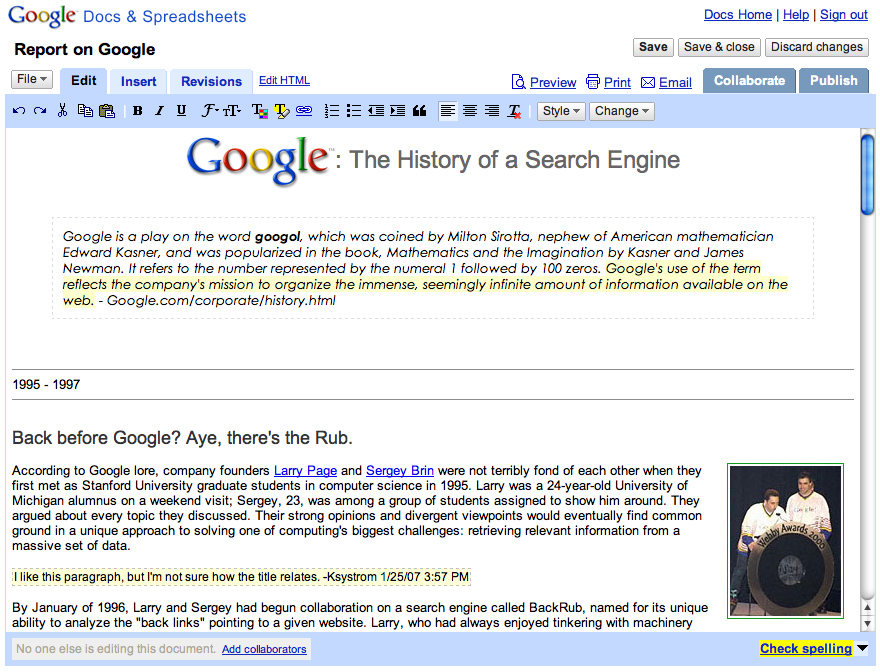
Google Docs gives you access to online word processing, spreadsheet and presentation (think PowerPoint) software online. If you have ever used Microsoft Office, Google Docs is very similar. In fact, Google Docs has most of the features you would need, such as formatting, page set up, spellcheck and more. You can also upload your already existing documents into Google docs.
Since Google Docs and Blogger are both Google services, they are designed to be used together. You can post your Google Docs directly to your blog on Blogger.
Google Docs's sharing features make it easy to work with others on collaborative projects. Most of the Web 2.0 Challenge was done on Google Docs. One committee member could draft the text of a Thing and everyone could comment and make changes. We're using a Google doc spreadsheet to track every player's progress, too.
It is very easy to invite other people to work on documents. Just invite them as collaborators. Google Docs saves all revisions made to the document. That way, you can go back and revise documents from any point in their creation.
In order for you to use Google Docs, you need a free Google account.
Zoho
Zoho.com is another service that is like Google Docs but on more powerful vitamins. It offers many of the same features, including:
- Writer, an online word processor
- Sheet, an online spreadsheet
- Show, an online presentation tool
In addition, Zoho has some other features that can be helpful in a business environment, including:
- Projects, a project management software to track the duties and status of people working on a collaborative project
- CRM, an online sales and inventory tracking program
- Meeting, a web conferencing solution
- DB, online database reporting and software
- Planner, online organizer
- Polls, an online poll management tool
- Challenge, an easy way to track and evaluate candidates.
These are all tools that would be useful in a small office or if you were a small business owner.
Registering for Zoho is free. They also have access to their services on your Windows Mobile phone or iPhone, as well as special features for Facebook users.
Discovery Resources1. Google Docs Tour.
2. Zoho tools.
Discovery Exercise
1. Go to Google Docs using the login name and password that was posted on OceanNet. Inside that account's Google Docs, there is a file called "Web Players on Google Docs". Please open the file and notice how close the setup is to Microsoft Word. Please add your name to the document, save and close the document, and log out of Google Docs.
2. Blog about: How would you use the collaborative features of Google Docs or Zoho at your branch for a project? Is there a project currently that you're working on where Google Docs could help or save time?
Friday, April 18, 2008
Thing #17 - Play in the Sandbox
Our wiki is on the website Pbwiki.com which is a wiki site offering restricted wikis to individuals and businesses. This means you have to be invited to be able to edit or contribute on any wiki with a Pbwiki address like ours: http://oclwebthings.pbwiki.com/ The two types of invitations (a link to follow and the invite key) that allow editing privileges have been sent by email to everyone who registered a blog on the Web Challenge as of April 17. The information was sent to the email address you used when you registered your blog with us by sending an email to the committee's gmail address. The information was also posted on Ocean Net. See the OceanNet bulletin called: "Web Challenge Update: Thing #17 - what you need to know to play in the sandbox" for more details if you didn't get the email.
To mark your adventure on OCLWebthings wiki site, you will be adding a link to your blog to the page on the Oclwebthing wiki called OCL Webthings Blogs.
Discovery Resources:
PBWiki Video Gallery - Short videos of PBwiki features
PB Wiki Tips Discovery Exercise
Discovery Exercise:
1. Access the OCL Webthings wiki. There are two ways of doing this.
* Go to your email account you used to register your blog with the WebChallenge Committee and open the email you were sent about OCL Webthings wiki and Thing #17. Click on the invitation link inside the email.
or
*Go to the same email, write down the secret "invite key" to the OCLWebthings wiki, then go to oclwebthings.pbwiki.com, and click on the edit button. You’ll go to a page with the option to “Log in with a Password/Invite key.” Type in the invite key in the box labeled: Wiki Password/Invite key.
In the box labeled name, put in whatever name you want attached to your contributions to the wiki. It doesn’t have to be your real name. In the email box type the email you are using for the challenge.
Why all this bother? Pbwiki requires an share link or a invite key to keep the editing rights to only those people the Administrator of the wiki wants to have the power to change the wiki. Otherwise it is an open wiki like Wikipedia and the whole world can edit it. That's not a good idea for most wikis that are cooperative efforts within a specific group.
2. So to “explore-and-play-with-wikis” in this exercise, you are asked to add an entry or two to the Sandbox page on the wiki. The theme of this wiki page is simply “Favorites” : Favorite books, favorite vacation spots, favorite restaurants, favorite anything. All you need to do is add your favorites under one or more categories. You're also asked to play with the fonts and the formatting features.
3. Add your blog to the OCL Webthings Blogs page. That's how we'll know that you've been there. The instructions on how to add a link to your blog are posted on the Favorite Blogs page right on the wiki. They aren't complete. The final steps were left for you to figure out. Remember, if you have questions, or need a little help, email us at oclwebthings@gmail.com4. Create a post in your blog about the experience. Here's a question you might want to blog about: What are the potential uses of a pbwiki for work?
Advanced Optional Exercise:
Add a computer tip, hint, recommended webpage or anything computer related to this page on our wiki: "Our Favorite Computer Tips" This page could be a start of a library best practices wiki of our own.
Technorati tags: oclwebthings, wikis
Thing #16 - Wikis
"Wiki, Wiki" in Hawaiian means quickly. A wiki allows you to work with others to write and organize information. Everyone can be both writer and editor. For your introduction to wikis watch the video from Common Craft below for a really simple explanation:
Wikipedia, the online open-community encyclopedia, is the largest and perhaps the most well known of these knowledge sharing tools. The use and popularity of wikis in businesses, libraries and in online communities is expanding rapidly. Some of the benefits that make wikis so attractive are:
* Anyone (registered or unregistered, if unrestricted) can add, edit or delete content.
* Tracking tools within wikis allow you to easily keep up on what been changed and by whom.
* Earlier versions of a page can be viewed and reinstated when needed.
* No technical background is needed. In most cases a simple editing procedure is used.
As the use of wikis has grown over the last few years, libraries all over the country have begun to use them to collaborate and to share knowledge. Among their applications subject guide wikis, book review wikis, ALA conference wikis, and even library best practices wikis.
Discovery Resources:
Use these resources to learn more about library related wikis:
* Library Bloggers Wiki : a list of library blogs maintained as a wiki
* Nancy Pearl's Wiki : a true booklover's wiki from the famous librarian booktalker
* Albany County Public Library's Staff Wiki - a wiki created for library staff to track and document library procedures.
Discovery Exercises:
1. For this discovery exercise, visit the Library Success wiki. It is a best practices library wiki. Did you find anything useful? Did you find anything you didn't like?
2. Visit Ocean County Library's article on Wikipedia. Most people never notice the Discussion and History tabs at the top of each Wikipedia article. They give you important clues on the article's accuracy and currency. Clicking on the Discussion tab in the OCL article, you'll read that Wikipedia made OCL give permission before we could repeat material from our website in the Wikipedia article. Wikipedia really hates copying from other websites without permission.
Click on the history tab on top of the OCL article to see a list of every change made to the article's words or images. Any guesses on what edits were from OCL staff? One staff member changed the description of Sparks from a pink dragon to a magenta dragon, then another staff member added a citation to prove the change correct!
3. Share some of your thoughts on wikis on your Web Challenge blog.
OPTIONAL ADVANCED EXERCISES:
There are many wikis on different topics not connected to work. Examples include a wiki about Star Trek called Memory Alpha, one on cookbooks called Cookbook Wiki and a community based effort about Rochester, NY called RocWiki.
1. Try a Google search to see if there's a wiki on your interests. Google your topic and the word wiki. If you find a wiki that looks interesting, explore it and blog about it.
2. Explore behind the scenes of Wikipedia. Compare the arguments under the Discussion tab in the article on Cow Tipping to the discussions for poet Joyce Kilmer. Really strange things can appear under the discussion tabs in the articles on people in the news. Pick your own celebrity.
Does what you find under the discussion tab or the history tab of a Wikipedia article make you more or less willing to trust the material in an article?
Technorati tags: oclwebthings, wikis
