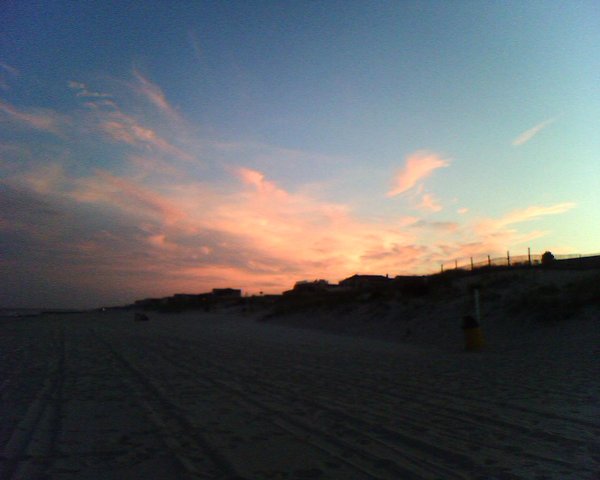Discovery Resources:
- Hardcopy photograph and/or document
- PC Plus and scanner
- If you happen to have an HP Scanjet4070, here is the manual.
(Don't panic if the scanner you're sitting next to is a different model or even brand. Most, if not all, company websites will have complete user manuals. There's also a great website you can check, the usermanualsite.com.)
Discovery Exercises:
1. Scan an image
There are two ways you can intiate a scan:
- open the software and hit the appropriate button
- press the button on the front of the scanner (it may look like a photograph or scanner
After you do this you will most likely be presented with an image of the object you placed on the scanner, as well as the rest of the scanner bed. You can select the area you want by dragging a rectangle around the area. Once you've got the area you want selected you can save it. It is likely you will have a choice about which file format to use when saving. For our purposes JPG is probably your best choice. After the image is saved you can move this file around as would any other.
Trying to give specific instructions for scanning is difficult, without knowing exactly which scanner and software combination you're working with. Luckily, there are some good places to go on the web for help, listed above in the resources section.
If all else fails, check the help menu on the software, or ask a coworker or a committee member for help
2. Attach the image you scanned to an email and send it to us at oclwebthings@gmail.com
Sending attachments is very similar across different email programs. These instructions are geared toward your Outlook email, but the basic steps will be the same in Yahoo or Gmail. Also, keep in mind that you can always look for more specific instructions by clicking on help - Outlook, Gmail, and Yahoo all have detailed help documentation.
To begin, click on "New Mail Message" to start a new message. Write out the message you would like to appear first, just like you'd write a regular email. Don't forget to include a subject and our email address (oclwebthings@gmail.com) in the "To:" field.
Next, click on the little paperclip icon in the menu bar - it should be right next to the Send box. Another way to do this is by clicking on Insert --> file in the menu bar at the very top of your screen.(In other email programs, this will show up as a link that says, "Attach a file".) A window will pop up showing the files and folders on your computer. Select the file from the list and click "Insert".
This will send you back to the main Compose window, but now you can see the file under the box where the Subject line of your email goes. This means that you successfully attached the file. (Sometimes, the file will show up next to another little paperclip icon.)
If you have already put in the person's email address and a message, you are ready to send this email. Click "Send" to send the message.
That's it!
Optional Exercise:
Scan and OCR a document. OCR stands for optical character recognition and tranfsers text from a hardcopy source to editable text. This can either be a very simple task, or very complicated. Luckily, we have some great software that make the process easy.
Next up: RSS & Newsreaders.
Technorati tags: oclwebthings, scanning, photos, images