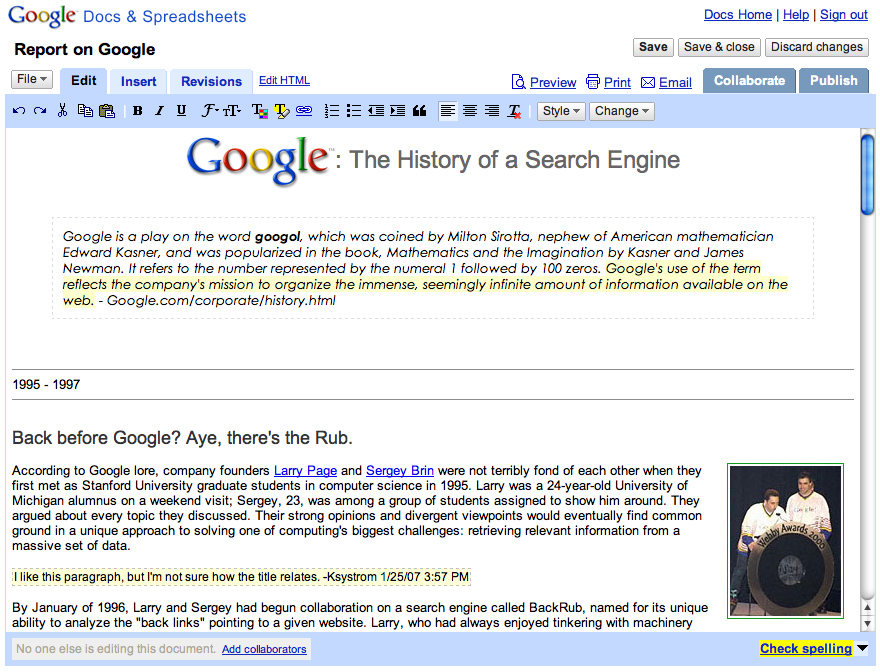- Blogging
- Bookmarking
- Books
- Business
- City Guides & Reviews
- Classifieds and Directories
- Collaborative Writing and Word Processing
- Communication
- Content Aggregation and Management
- Digital Storage and Remote Access
- Events
- Feed Management
- Fun Stuff
- Games
- Health
- Hosted Wikis
- Lists and Polls
- Marketing
- Mash ups
- Mobile
- Music
- Online Organization
- Philanthropy
- Photos and Pictures
- Podcast Services
- Professional Networking
- Questions and Advise
- Real Estate
- Retail
- Search Engines
- Social Networking
- Social News
- Social Tagging
- Start Pages
- Travel
- Video
- Visual Arts
- Web Development and Design
- Widgets
Whew! If you don't even know what a category means, don't worry. We don't know them all either! Still the Web 2.0 awards are a great way to find Web 2.0 services that you might not be aware of. Services range from professional networking sites like Linked In which lets you connect with your colleagues world wide, to Peertrainer, a virtual community that lets you set up diet and exercise support groups. Through the Web 2.0 Awards, one committee member found two services that he uses on a regular basis and wants to recommend.
The first is Pandora, which is an online radio that plays music based on your personal taste. It analyzes songs and artists you will like based on close to 200 different qualities. By the second time the committee member (Chris B.) had used Pandora, it knew that he not only liked recognizable artists like the Rolling Stones and James Brown, but more lesser known stuff like a few Swedish heavy metal bands and some independent rappers.
The other is Color Blender. Remember the color wheel and all that art theory you learned in school? It's back in an online tool that you can use to match colors, whether you're trying to have your clothes match or to repaint your bathroom.
Discovery ExercisesNote: The 2008 Web 2.0 Awards were posted in early May, 2008 replacing the 2007 winners list. So if you tried this exercise before and now think the Web 2.0 Awards page is different and lists different websites, you're right.
1. Read through the Web 2.0 Awards list and explore some of the services that won the best of award in a topic of your choice.
2. Create a blog post about a Web 2.0 Award winner that you would like to use and why.
Optional Advanced Exercise1. Remember when we said we didn't know what all the categories meant? Visit the Web 2.0 Awards site and check out the topic "Content Aggregation and Management." Can you explain it to us?